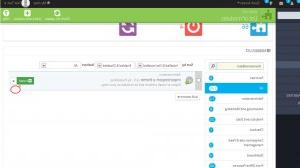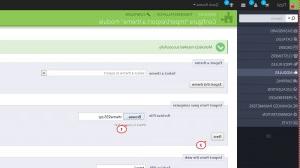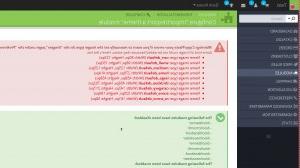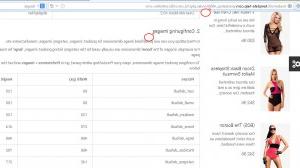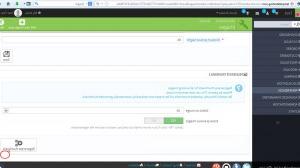PrestaShop 1.6.x. 如何使用Themeinstallator模块安装模板
2014年3月23日
本教程将向您展示如何安装 PrestaShop 1.6.导入/导出一个主题(themeinstaller) module.
PrestaShop 1.6.x. 如何使用Themeinstallator模块安装模板
-
登录PrestaShop管理面板.
-
Navigate to Modules -> Modules
然后搜索 themeinstallator. The module 默认不安装. 请按 Install 按钮安装.
-
Click the Browse button in 从您的计算机导入 节中,选择 themeXXX.zip 文件,其中XXX是您正在使用的主题的编号. zip文件位于 themeinstallator 文件夹中的主模板文件夹. 然后点击 Next button.
-
The module 会在该步骤上显示主题信息吗. Click the Next 按钮继续下一步.
-
检查所有模块选择您希望安装的主题模块/选择必须禁用此主题的模块 节和选择 使用主题的配置 (recommended) radio button in the Native module 配置 section. Click the Next button.
-
检查一下是否有 warning messages. 很可能你会看到a warning 消息,提示未添加某些图像大小.
-
完成主题安装.
-
导航到 Preferences -> Images 部分并检查是否添加了所有图像大小. Refer to the 配置图片 模板文档中的章节. 您可以使用以下链接找到特定的模板配置细节,其中 xxxxx 你的模板号是多少?.
-
如果您添加或更改了某些图像设置,请导航到 Preferences -> Images 节,然后单击 生成缩略图 button in the 生成缩略图 section.
-
回到您的商店前端并刷新页面. 新主题已成功安装.
请随时查看下面的详细视频教程:
PrestaShop 1.6.x. 如何使用Themeinstallator模块安装模板