- Web templates
- E-commerce Templates
- CMS & Blog Templates
- Facebook Templates
- Website Builders
OpenCart 2.x. How to edit the Returns page
March 16, 2016
OpenCart 2.x. How to edit the Returns page
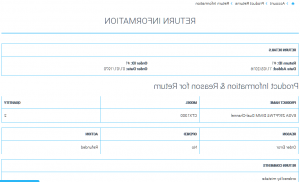
This tutorial shows how to edit the Returns page in OpenCart:
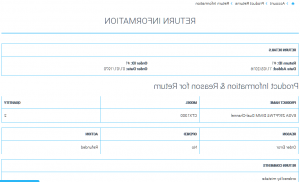
-
Navigate to catalog/view/theme/themeXXX/template/account/return_info.tpl inside your site directory on server via FTP or in your hosting cPanel and open it with any code editor.
We strongly recommend backing up the file before editing it.
-
There you can edit the form code.
-
The Return ID field is set by this code:
#
The Date added code:
The Order ID code:
#
The Order Date code:
To remove the Product name section, you need to delete these parts of code:
line 37
and line 44
The code for Model section:
line 38
and line 45
The code that shows the Quantity fields is the following:
line 39
and line 46
The code that shows the Reason area:
line 53
and line 60
The Opened status is set with the help of this code:
line 54
and line 61
The Action field, that is the type of the returned product status, is displayed with the help of this code:
line 55
and line 62
-
And the Returns Comments section is set by this code:
-
To remove the fields, delete the code used for them.
To change the fields width, change the percentage in the code. Make sure the percents amount fits the row for nice layout.
When all the necessary changes are made, click Save and refresh the site to see the changes:
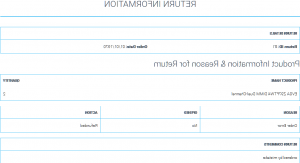
Feel free to check the detailed video tutorial below:
OpenCart 2.x. How to edit the Returns page













