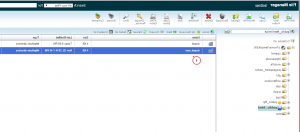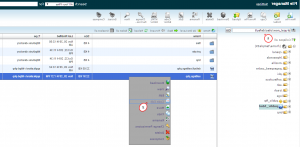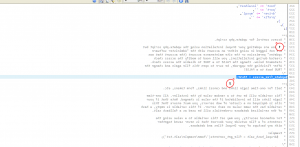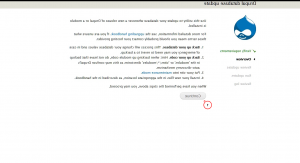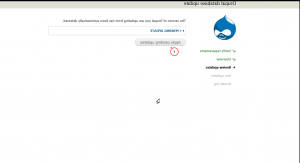- Web templates
- E-commerce Templates
- CMS & Blog Templates
- Facebook Templates
- Website Builders
Drupal 7.x. How to perform database update
August 11, 2015
Our support team is glad to present our new guide for performing Drupal database update.
Drupal 7.x. How to perform database update
-
Please go to your FTP or Hosting CPanel Filemanager and open site root folder there (public_html, www, etc.). In our case that’s “drupal_new” folder:
-
Navigate to sites/default directory and locate settings.php file there. Open it for editing:
-
Locate line of code that says the following:
$update_free_access=FALSE;
Change it to:
$update_free_access=TRUE;
to allow access to update script. Save changes applied.
-
Open your browser and type http://yourwebsiteurl/drupal_new/update.php in address bar (where http://yourwebsiteurl/drupal_new/ stands for your site address).
-
Click on Continue button if you’re ready with site backup. You may check this detailed guide on how to backup your data:
-
Click on Apply pending updates button:
-
Go back to sites/default directory to edit settings.php file once again. Change TRUE back to FALSE same way as previously, please.
-
Feel free to visit your website now. Next you can login to site admin panel and go to Reports –> Available Updates section. In case all the steps were performed properly you will see that Drupal core and modules are up to date, you have successfully applied all the available updates.
Thanks for reading this article! Feel free to check the detailed video tutorial below: